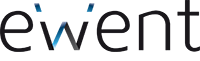USB-C, what is it?
Many people associate USB-C or USB Type-C directly with USB 3.1. However, USB-C is much more! Below we will explain USB-C / USB Type-C and the advantages and applications of this standard.
USB generations
First, we want to explain all USB generations. As mentioned above, many people think that USB 3.1 is the same as USB-C. The main reason for this association is that USB 3.1 was equally released with the USB-C standard. Could it be more confusing? Yes it can!
USB 3.1 has two versions: USB 3.1 Gen1 and USB 3.1 Gen2. Gen1 has a maximum speed of 5Gbit/s and Gen2 a maximum speed of 10Gbit/s. USB 3.1 Gen1 is also called USB 3.0 or SuperSpeed. SuperSpeed+ is the name of USB 3.1 Gen2.
USB 2.0 is also a well-known version. It is the predecessor of USB 3.1. USB 2.0 has a maximum speed of 480Mbps. Did you know that HighSpeed is the other name for USB 2.0?
USB 3.1 has two versions: USB 3.1 Gen1 and USB 3.1 Gen2. Gen1 has a maximum speed of 5Gbit/s and Gen2 a maximum speed of 10Gbit/s. USB 3.1 Gen1 is also called USB 3.0 or SuperSpeed. SuperSpeed+ is the name of USB 3.1 Gen2.
USB 2.0 is also a well-known version. It is the predecessor of USB 3.1. USB 2.0 has a maximum speed of 480Mbps. Did you know that HighSpeed is the other name for USB 2.0?
The advantages of USB-C
- Symmetrical reversible connection
- Small connector
- Charge faster and more safe with Power Delivery (PD)
- Thunderbolt™3 support: one cable for both images and power
- Support for DisplayPort Alternate Mode

A compact reversible connector
Are you always stuggling with USB-A cables? When connecting a USB-A plugin into your computer, you always try the wrong side first. Always! This struggle belongs to the past with this USB-C connector. The USB-C connector doesn’t have a top or bottom side. You can plug the connector either way into your device. The other big advantage of this connector is its compact size. This makes new laptops, smartphones and other devices with USB-C smaller and more light-weight.
Attention: the protocols below aren’t supported by every device. Please check the manual of the device for more information about the supported protocols.
Charge faster AND safer with Power Delivery
USB-C additionally can support Power Delivery (PD). This protocol enables your smartphone to charge up to 70% faster than by using a normal charger. One footnote: both the charger and the connected device must support Power Delivery. They both have built-in chips that communicate with each other to decide the best PD profile. Did you connect a USB-C accessory between the charger and the device? This USB-C accessory will communicate as well with the charger and the device.
Besides this all, USB-C with PD enables charging in two directions. For example, you can charge your smartphone with your tablet but also your tablet with your smartphone.
Which Power Delivery profiles are available? 5V, 9V, 12V, 15V and 20V.
Besides this all, USB-C with PD enables charging in two directions. For example, you can charge your smartphone with your tablet but also your tablet with your smartphone.
Which Power Delivery profiles are available? 5V, 9V, 12V, 15V and 20V.
Thunderbolt™ 3 support
It is possible to name Thunderbolt™ 3 in the same line with USB-C. Other Thunderbolt™ versions are using their own interface. The third Thunderbolt™ generation is using USB-C. Only one connection is used for multiple protocols: USB-C. Convenient right?!
The biggest advantage of Thunderbolt™ 3 is the throughput speed of up to 40Gbit/s. This is four times faster than the throughput of USB 3.1 Gen2: 10Gbits/s. Besides, Thunderbolt™ 3 can provide power and images to two 4K screens of max. 60Hz. All used peripherals, like a laptop, screens and cables, must support Thunderbolt™ 3.
The biggest advantage of Thunderbolt™ 3 is the throughput speed of up to 40Gbit/s. This is four times faster than the throughput of USB 3.1 Gen2: 10Gbits/s. Besides, Thunderbolt™ 3 can provide power and images to two 4K screens of max. 60Hz. All used peripherals, like a laptop, screens and cables, must support Thunderbolt™ 3.
DisplayPort Alternate Mode (DP Alt mode) for connecting (4K) monitors
USB Type-C supports DisplayPort Alternate Mode (DP Alt Mode). This makes it possible to transfer (4K) videos simultaneously with data and power.
Which technology or protocol does my USB-C laptop support?
Each technology/protocol has its own logo. In the best case these logos are visible next to the USB-C port on your laptop. The only thing is that suppliers aren’t obligated to put the logos on the laptop. No symbol next to the USB-C port on your laptop? Please consult the manual of the laptop’s supplier to check which technology/protocol this Type-C port supports.
USB-C: intelligent chip (e-marker)
An intelligent chip takes care of the fast charging possibilities. A DFP (Downstream Facing Port) determines via the e-marker chip which features are supported. Like: fast charging via Power Delivery (PD), Thunderbolt™3 or DisplayPort Alternate Mode (DP Alt Mode). Active cables and converters: each cable end can have a different active function. All active USB-C cables need an e-marker chip to restore the USB signals. This is the case with USB booster cables.
USB-C cables, one cable for all applications, right?
You can use a cable with USB-C connector for every purpose (charging/data transfer), right? Nothing could be further from the truth. The quality of a USB-C cable can be completely different than the quality of another USB-C cable. It is of great importance to use qualified cables to prevent irreparable damage to your valuable equipment. What are the qualities of a good cable:
- The most important factor is the connector. This connector must have a seamless design.
- Some manufactures are recommending some cables that can be safely used.
- Charging your laptop requires a more powerful cable and a plain data cable. Please pay attention to this!
What is MST (Multi Stream Transport)?
MST is part of the DisplayPort 1.2 standard, with which monitors and computers can support 'daisy-chaining'. Usually, you recognize daisy-chaining when the monitor has both a DisplayPort input and output. You can connect the first monitor to the computer and the second monitor to the first monitor. If both the monitor and the computer support MST daisy-chaining, the two screens work as separate screens. As if they both were connected directly to the computer.
USB-C and MST
Within the USB-C it is possible that the DP-alt mode (DisplayPort alternate mode) is supported by your laptop / PC. If this is the case it will also support MST, and you can choose to use a USB-C to MST adapter, this adapter has multiple video outputs that you can use to have multiple monitors (even if they don't support MST ) to connect to an MST (daisy chain). The connected screens can now be recognized as separate screens on your laptop / PC and be used as an extended desktop.
MST on macOS
Please note: macOS does not support MST Daisy chaining. macOS only supports Daisy-chaining with the Thunderbolt™ 3 standard. The MST adapters will not provide the desired result for macOS devices. The connected screens in this case, only show a clone (copy) of your main screen on the connected screens. Also called SST (Single Stream Transport).

 Deutsch (Deutschland)
Deutsch (Deutschland)
 English
English
 Magyar (Magyarország)
Magyar (Magyarország)
 Nederlands (Nederland)
Nederlands (Nederland)