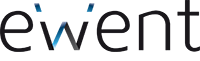Hard disk drive enclosures
Hard drive enclosures are often used to house your old hard disk after you have replaced it in your laptop or PC with a fast SSD. An external enclosure allows you to enjoy this old hard disk for years to come. A good hard disk enclosure is necessary to store your data safely.
It is important to choose an enclosure with the correct connections. In this article we will introduce the different types of hard drive enclosures to you.
Choose the right hard drive enclosure
Using the right hard disk enclosure makes it possible to reuse your old hard drive.To what should you pay attention to?
- Do you have a 2.5” or a 3.5” hard disk?
- Which connection has the hard disk? Is it SATA or IDE?
- How do you want to connect the enclosure to the pc or laptop? USB-A or USB-C?


A 2.5 or 3.5 inch hard disk
A PC usually has a 3.5 inch hard drive and a laptop a 2.5 inch hard drive.If you are going to install a 2.5 inch hard disk in a HDD housing, you do not need an external power cable. The 2.5 inch drive receives its power through the connected USB cable. However a 3.5 inch hard disk does require an additional power supply. All Ewent 3.5 inch HDD enclosures are therefore supplied with an external power adapter.
Which connection does the hard disk have? Is it SATA or IDE?
IDE (PATA) and SATA are two standards for hard drives. Since 2011, SATA has mainly been the standard on the hard disk market, making the old IDE obsolete.The main differences between IDE and SATA are the speed of data transfer and the dimensions of the interfaces.
The SATA interface is smaller with only seven pins while the IDE connector has two rows of 20 pins each.


How do you want to connect the enclosure to the PC or laptop? USB-A or USB-C?
Check which connections your PC or laptop has. Do you have a USB-A input for connecting all kinds of accessories? Or is your laptop / PC already equipped with a USB-C port? Modern PCs and laptops are nowadays equipped with a USB-C port. The advantage of a USB-C cable is, among other things, the reversible, compact connector, so it no longer matters how you insert the cable, it is always correct. With USB-A you always have to pay attention to how you connect the connector.Fast USB connection for an external hard drive housing
If you have installed your old hard drive in an external enclosure, you want this data to be accessible at the correct speed by using a fast USB connection. If speed isn’t the most important feature, you can save money by choosing a housing with a USB 2.0 version. The USB 3.0 speed is much faster and you will notice that in the time it takes to copy or open files.If you want the highest speed, go for a USB-C 3.2 Gen2 M.2 NVMe / PCIe enclosure.

Different sorts of HDD
Different sorts of hard drive enclosures
As we did mention above, there are several things to consider in order to make the right choice when purchasing a hard drive enclosure. In addition, there are also other choices:- Hard disk enclosure for 1 hard drive
- Hard disk enclosure for multiple hard drives
- Hard disk adapter for easy cloning
- Hard disk dock for multiple hard drives
- Hard disk enclosure for NVMe M.2

Hard disk enclosure for 1 hard disk
The range of hard disk enclosures for 1 hard drive is huge. If you are wondering which HDD enclosure is most suitable for your situation, especially think about what hard drive size: 2.5 inch or 3.5 inch? SATA or IDE connection? What connection does your PC or laptop have? USB-A or USB-C? Do you want a plastic (screwless) or metal casing?Take a look at the handy overview with all our solutions for Ewent HDD/SSD enclosures, here we have listed all HDD enclosures.
Hard disk enclosure for multiple hard drives
If you want to place two HDDs or SSDs in ONE enclosure, use a HDD enclosure with RAID support. This way your data is protected in case of a hard drive failure. Choose the desired RAID modes yourself by adjusting the dip switches. If you also want the benefits of maximum data throughput speeds of 10Gbit / s, choose a HDD RAID enclosure with UASP (USB Attached SCSI Protocol) and SuperSpeed USB support, like the Ewent EW7077 2.5 inch RAID SATA Dual HDD / SSD case.EW7077 | USB-C RAID Dual HDD/SSD Enclosure to mount two HDDs or SSD’s in ONE enclosure.

Hard disk dock for multiple hard drives
Ideal if you have multiple hard drives and want to swap them quickly. These docks are also widely used in IT departments or technical services for quickly cloning a hard drive. Simply insert a 2.5” or 3.5” HDD/SSD into one of the HDD docking station's drive bays and you can use the hard drive immediately without opening your PC.Hard disk adapter for easy cloning
When you replace a hard drive, you usually need to transfer the data from the existing hard disk to the new SSD or hard drive. The easiest way to do this is to use a hard disk adapter for cloning. The Ewent EW7075, EW7019, EW7018 and EW7017 HDD adapter cables are perfect for data migration, hard drive cloning and data backup applications. Simply connect the hard drive to a PC or laptop with the SATA adapter cable and then transferring data, cloning disks or making a backup is easy. When the HDD adapter cable supports USAP (USB Attached SCSI Protocol), you will also enjoy fast data transfer. Use special software for cloning your old disk. In some cases this is included or you can search for special software on Internet. Some are free, some you have to pay for.
EW7018 | USB 3.1 Gen1 (USB 3.0) to 2.5/3.5 inch SATA Adapter Cable for SSD/HDD.
NVMe M.2 SSD enclosure: for the modern variant of a SSD hard drive
Modern laptops nowadays also feature an even more compact form of memory storage. This is called M.2. This modern variant is even faster than the SSD drive . These new NVM2e M.2 SSD drives are also often placed in external NVMe M.2 enclosures. You benefit from optimal portability.Installing a hard disk drive in an external case
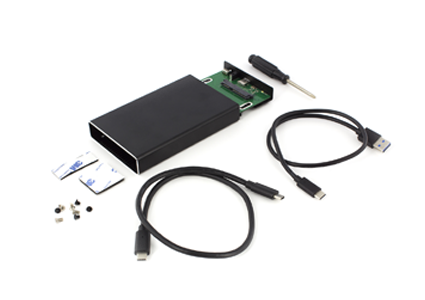
Installing a hard disk in an external housing step-by-step
Installing a hard disk in an external housing is very easy.
The metal hard disk cases are provided with screws while the plastic enclosures are screwless.
- First, unscrew the aluminum housing with the provided screwdriver and remove the housing.
- Attach the hard disk or SSD to the SATA connector
- Close the aluminum housing and screw the case to the hard disk
- Now the external hard drive can be connected to your PC or laptop with the supplied cable

 Deutsch (Deutschland)
Deutsch (Deutschland)
 English
English
 Français (France)
Français (France)
 Nederlands (Nederland)
Nederlands (Nederland)